Update guide¶
Artifacts¶
logBee.Backend-{version}-win-x64.zip
logBee.Frontend-{version}-win-x64.zip
Artifacts can be downloaded from https://github.com/logBee-net/logBee-app.
Update steps¶
Stop both IIS applications:
logBee.Backend
logBee.Frontend
Create backup¶
Create a backup of the existing IIS application folders.
\Backups ├── logBee.Frontend\ └── logBee.Backend\
Copy new files¶
Delete from the logBee.Backend folder everything but:
\logBee.Backend ├── Configuration\ ├── appsettings.json └── web.config
Delete from the logBee.Frontend folder everything but:
\logBee.Frontend ├── Configuration\ ├── appsettings.json └── web.config
Extract the contents of
logBee.Backend.AspNetCore.zipto logBee.Backend folder.Choose not to override the existing files (keep the local files).
Extract the contents of
logBee.Frontend.AspNetCore.zipto logBee.Frontend folder.Choose not to override the existing files (keep the local files).
Update logBee.Backend configuration¶
Apply the configuration changes (if any) by updating logBee.json file.
The configuration changes will be listed in the change log.
Update logBee.Frontend configuration¶
Apply the configuration changes (if any) by updating logBee.json file.
The configuration changes will be listed in the change log.
Change/increment the value of
"StaticResourcesVersion"property fromlogBee.jsonfile.This will refresh the browser cache for static resources.
C:\inetpub\wwwroot\logBee.Frontend\Configuration\logBee.json¶{ "LogBeeFrontendDomain": "logBee.dev", "StaticResourcesVersion": "any-new-value" }
Start the applications¶
Restart the IIS applications:
logBee.Backend
logBee.Frontend
Make a single request to logBee.Backend root URL (http://logBee-backend.your_domain.com).
If everything went successful, you will see the logBee.Backend home page.
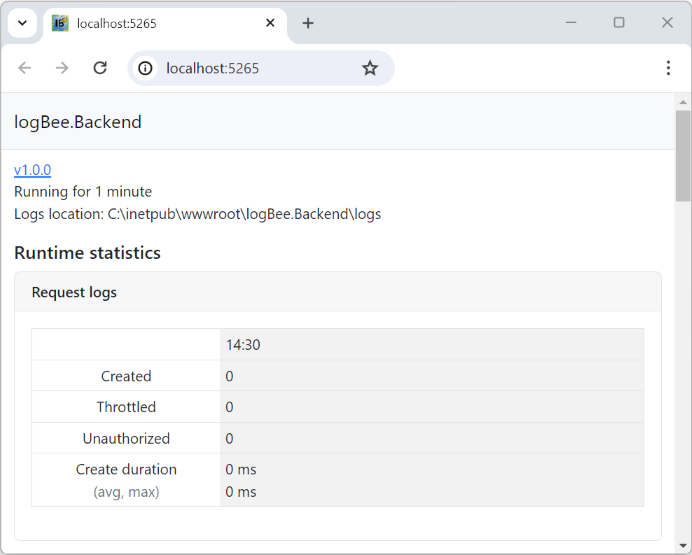
Make a single request to the logBee.Frontend root URL (http://logBee-frontend.your_domain.com).
If the startup process went successful, you will see the home page.
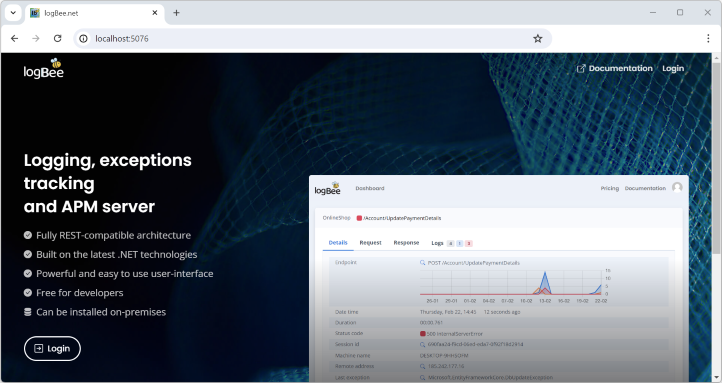
For technical support, questions or any feedback, please feel free to send us a message and we will get back to you.