Update guide¶
Prerequisites¶
Artifacts¶
logBee.Backend-{version}-linux-x64.zip
logBee.Frontend-{version}-linux-x64.zip
Artifacts can be downloaded from https://github.com/logBee-net/logBee-app.
Update the applications¶
Repeat the steps below for both of the App Services. Start with logBee.Backend followed by logBee.Frontend.
1. Download the existing configuration file¶
Navigate on the App Service overview page. On the left menu under “Development Tools”, click on the “Advanced Tools”, then click on the “Go” link. This will open the Azure Kudu service.
Once on the Kudu service, navigate to the application files by clicking on “Site wwwroot” link.
The configuration file is located under Configuration/logBee.json. Copy this file locally.
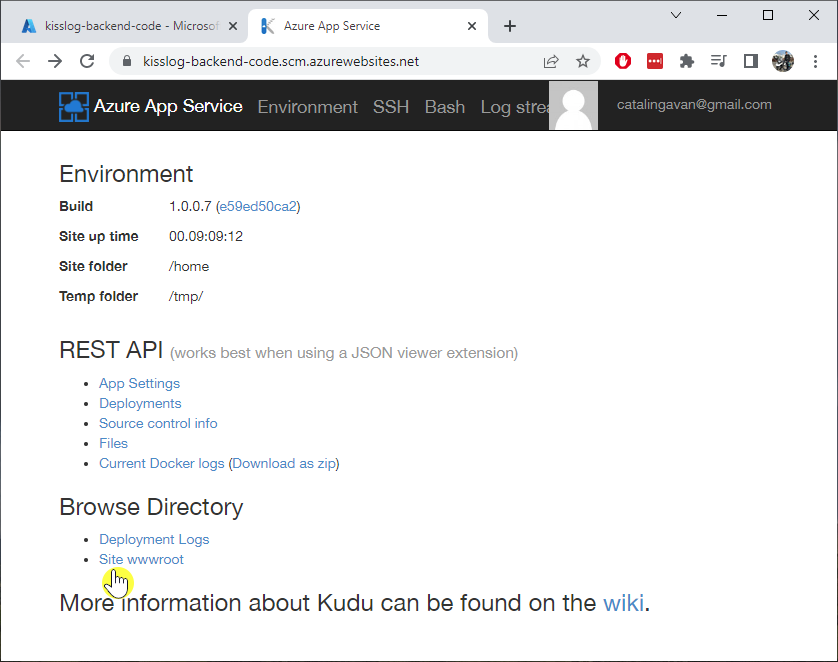
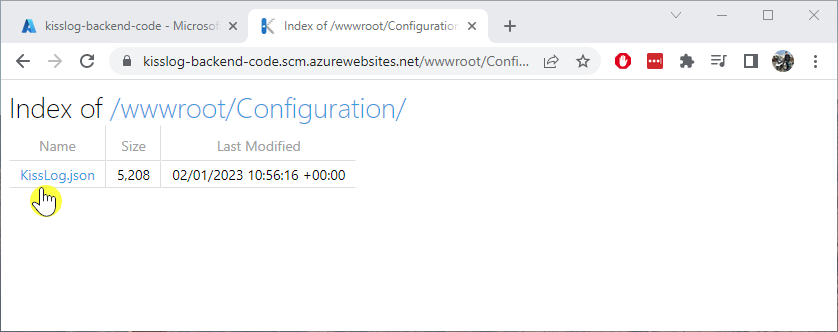
2. Update the configuration file¶
Apply the configuration changes (if any) by updating logBee.json file.
The configuration changes will be listed in the change log.
3. Prepare the artifacts¶
Extract the LogBee server artifact archive in a folder. Then, extract both of the resulting archives in two separate folders: logBee.Backend and logBee.Frontend.
Replace the logBee.Backend\Configuration\logBee.json with the existing configuration file.
Create a zip archive with the contents of the logBee.Backend folder.
4. Upload the new code¶
Make sure the App Service is stopped before uploading the new code.
Navigate to logBee.Backend App Service. On top right, click on “Download publish profile” button. Open the downloaded file and copy the userName and the userPWD.
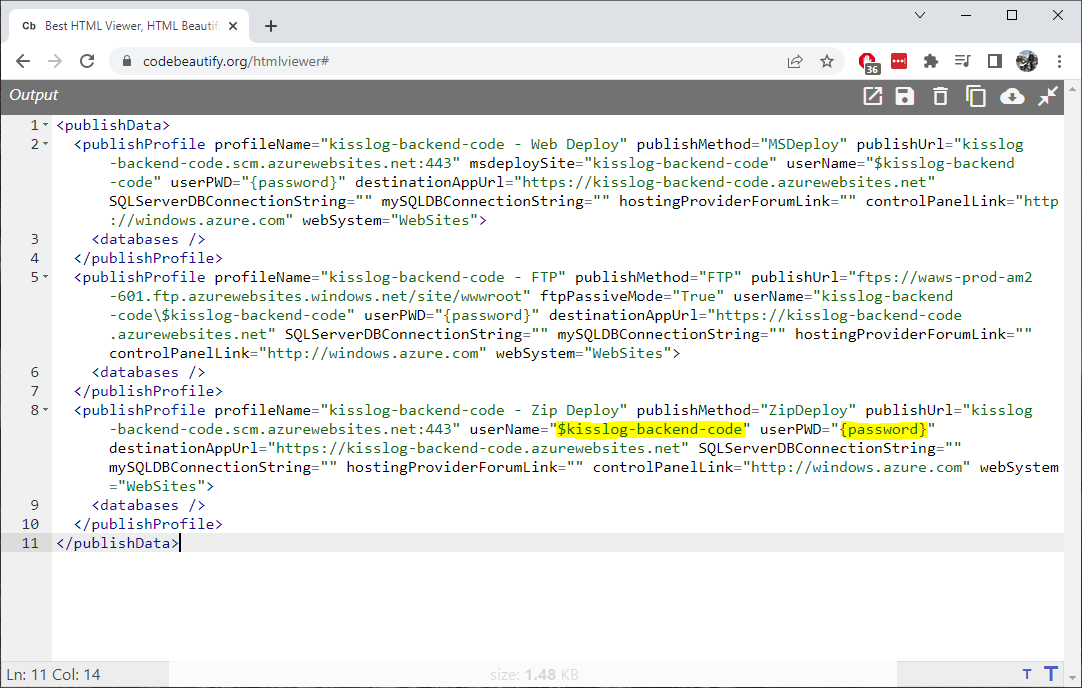
https://<app_name>.scm.azurewebsites.net/api/zipdeploy.curl -X POST -u $logBee-backend:{password} --data-binary @"<zip_file_path>" https://logBee-backend.scm.azurewebsites.net/api/zipdeploy
If the update was successful, you will receive a 200 OK response status code.
The new code can also be deployed with Postman.
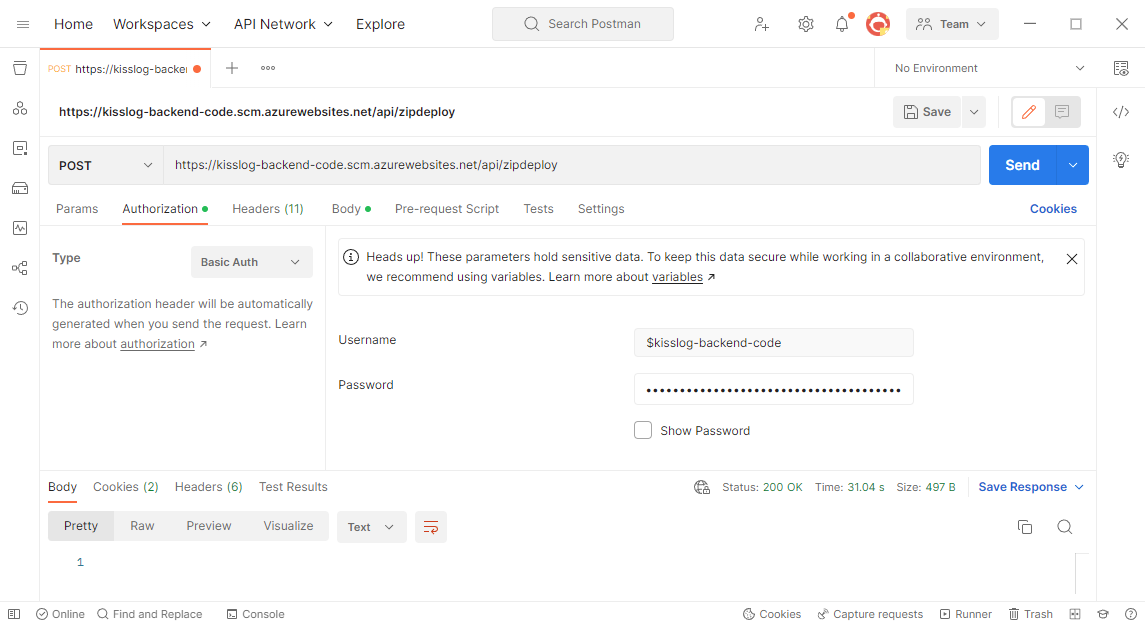
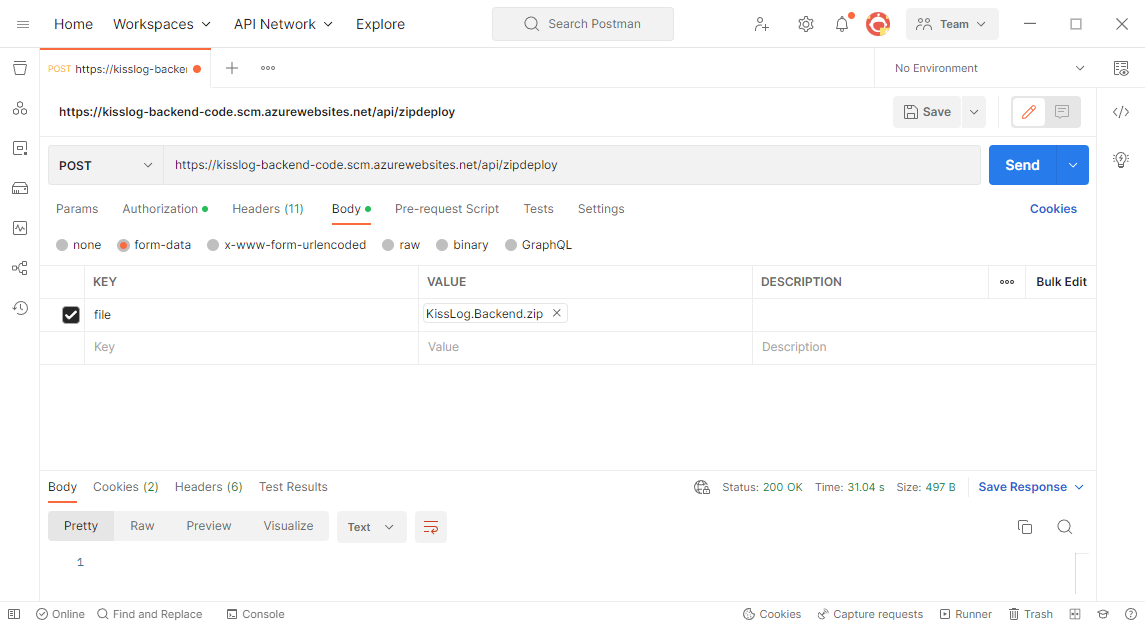
5. Run the logBee.Backend App Service¶
After logBee.Backend App Service has been updated, start the App Service then browse to the application URL.
If everything went successful, you will see the logBee.Backend home page.
Note
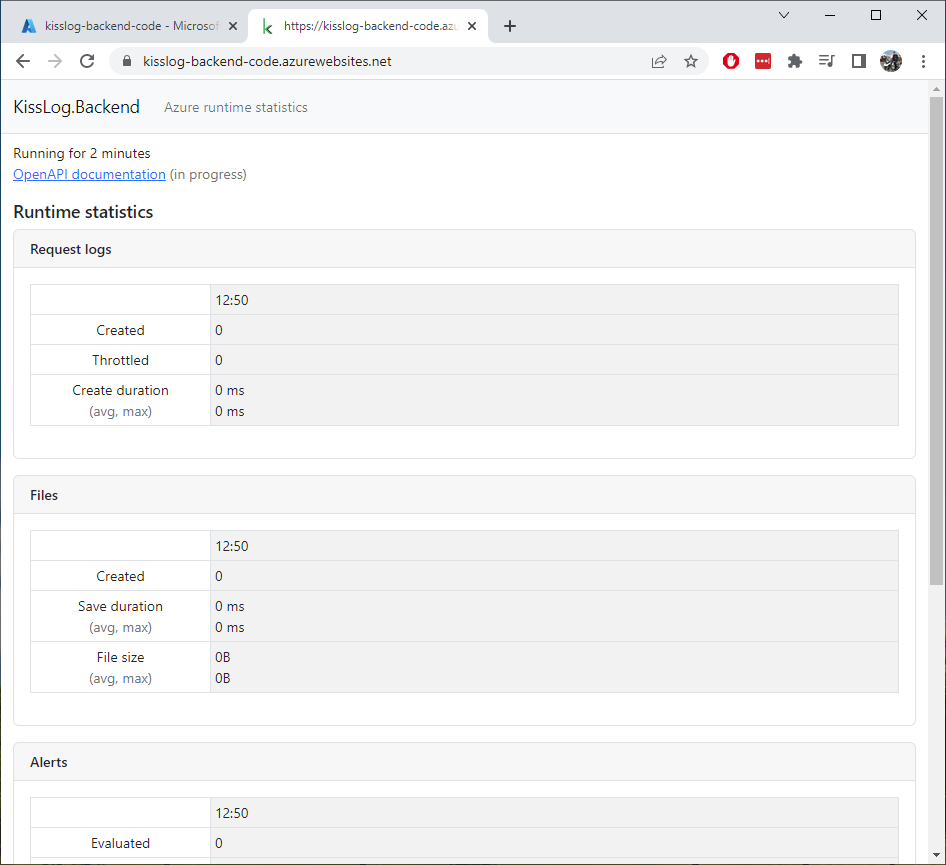
6. Repeat the steps above for logBee.Frontend¶
Repeat the steps above for the logBee.Frontend App Service, starting with step 1.
For technical support, questions or any feedback, please feel free to send us a message and we will get back to you.